# ML4W dotfiles Version 2.5
This is my configuration of Hyprland (Wayland) and Qtile (Xorg & Wayland).
This package includes an installation script to install and setup the required components.
The dotfiles are tested with Arch Linux, Manjaro Linux, EndeavourOS and Arco Linux.
## General Packages
- Terminal: alacritty
- Editor: nvim
- Prompt: starship
- Icons: Font Awesome
- Launch Menus: Rofi
- Colorscheme: pywal
- Browsers: chromium (brave optional)
- Filemanager: Thunar
- Cursor: Bibata Modern Ice
- Icons: Papirus-Icon-Theme
- Virtual Machine: qemu (Windows 11 with looking glass and xrdp)
## Hyprland & Qtile Wayland
- Status Bar: waybar
- Screenshots: grim & slurp
- Clipboard Manager: cliphist
- Logout Hyprland: wlogout
- Logout Qtile: rofi power menu
- Screenlock: swaylock-effects
- Qtile Bar: Qtile status bar
## Qtile X11
- Compositor: picom
- Status Bar: Qtile status bar + Polybar (optional)
- Screenshots: scrot
## Templating
Hyprland & Qtile: Included is a pywal configuration that changes the color scheme based on a randomly selected wallpaper. With the key binding SuperKey + Shift + w you can change the wallpaper. SuperKey + Ctrl + w opens rofi with a list of installed wallpapers for your individual selection. See also the .bashrc and the key bindings on Hyprland and Qtile for more alias definitions.
Hyprland: In addition, you can switch the Waybar Template with SUPER + CTRL + T or by pressing the "..." icon in Waybar. The templates are available in ~/dotfiles/waybar/themes. You can add your own personal themes into this folder. The script will read in the folder structure.
Qtile X11: In addition, you can switch between the Qtile status bar and Polybar with SUPER + SHIFT + S
## Screenshots Hyprland
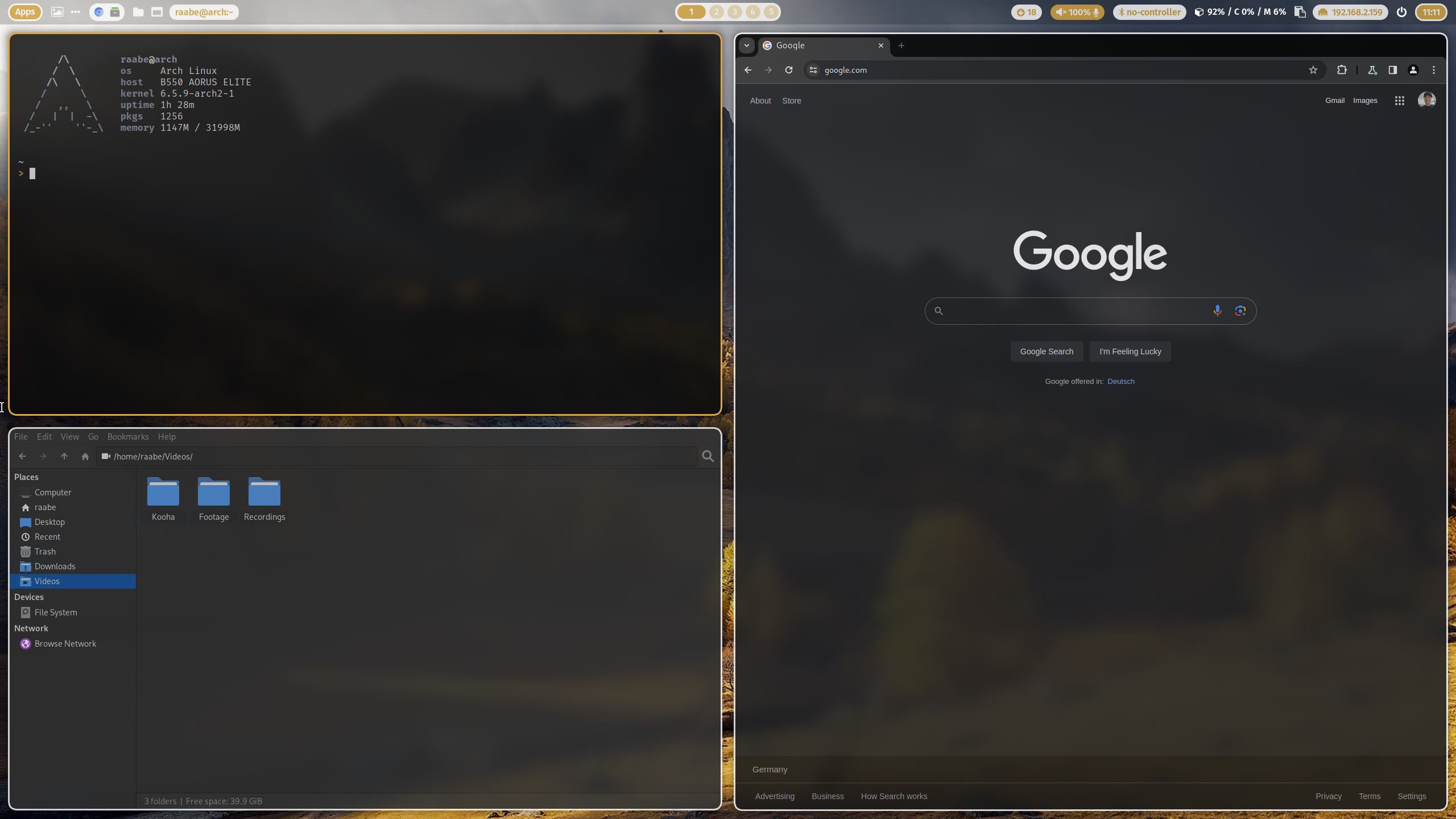
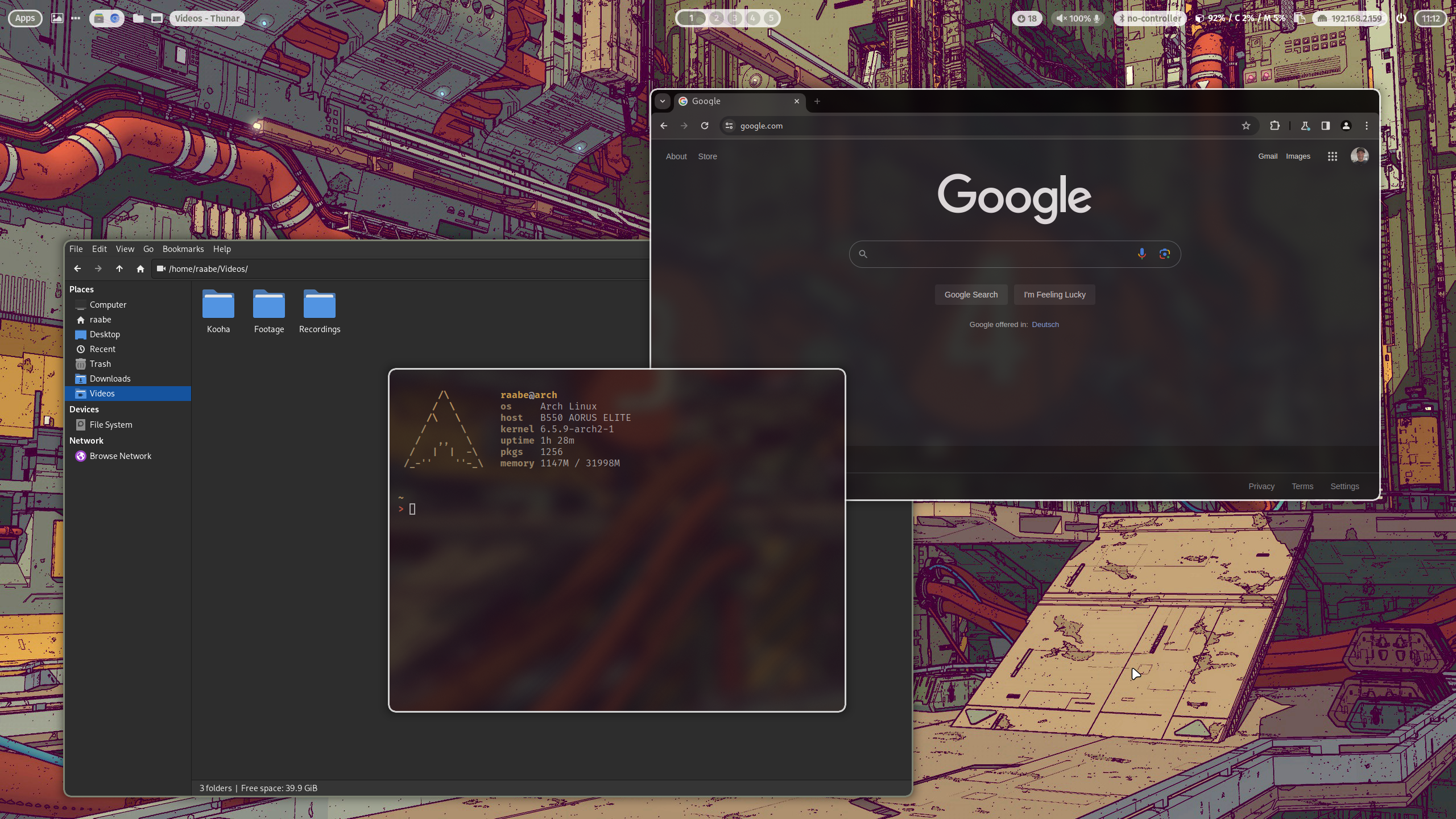 Watch on YouTube
## Screenshots Qtile X11
Watch on YouTube
## Screenshots Qtile X11
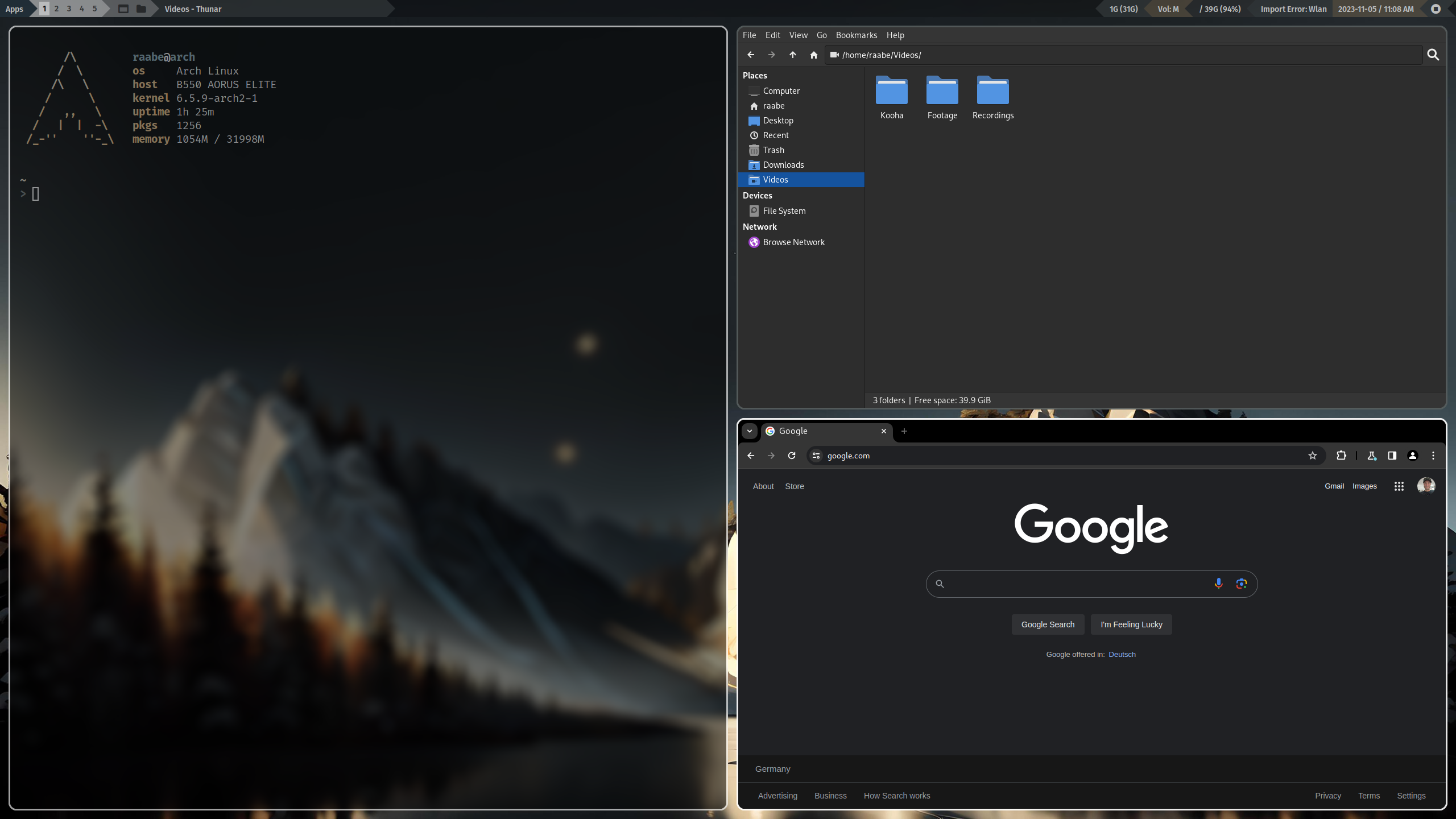
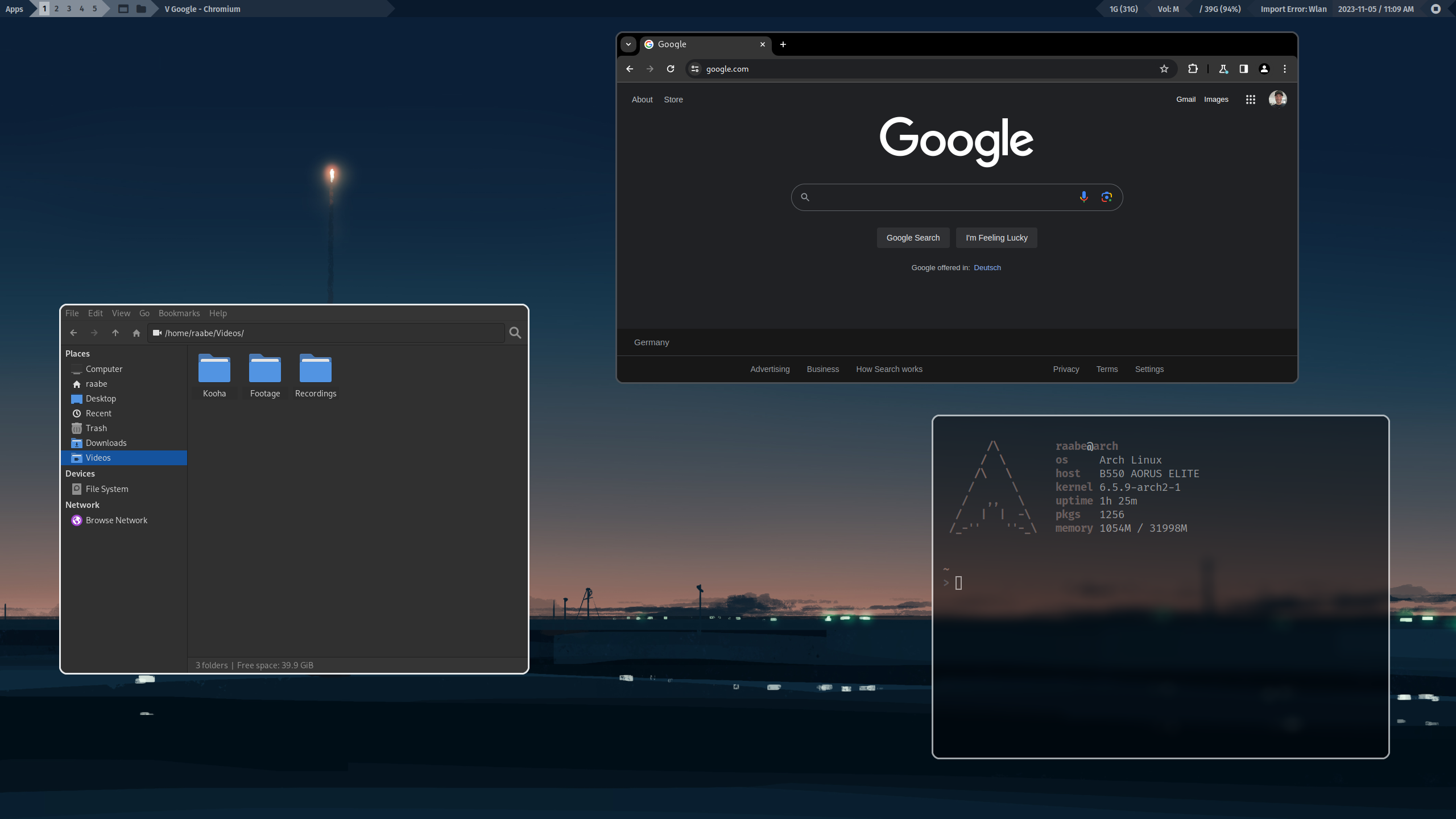 Watch on YouTube
## Screenshots Qtile Wayland
Watch on YouTube
## Screenshots Qtile Wayland
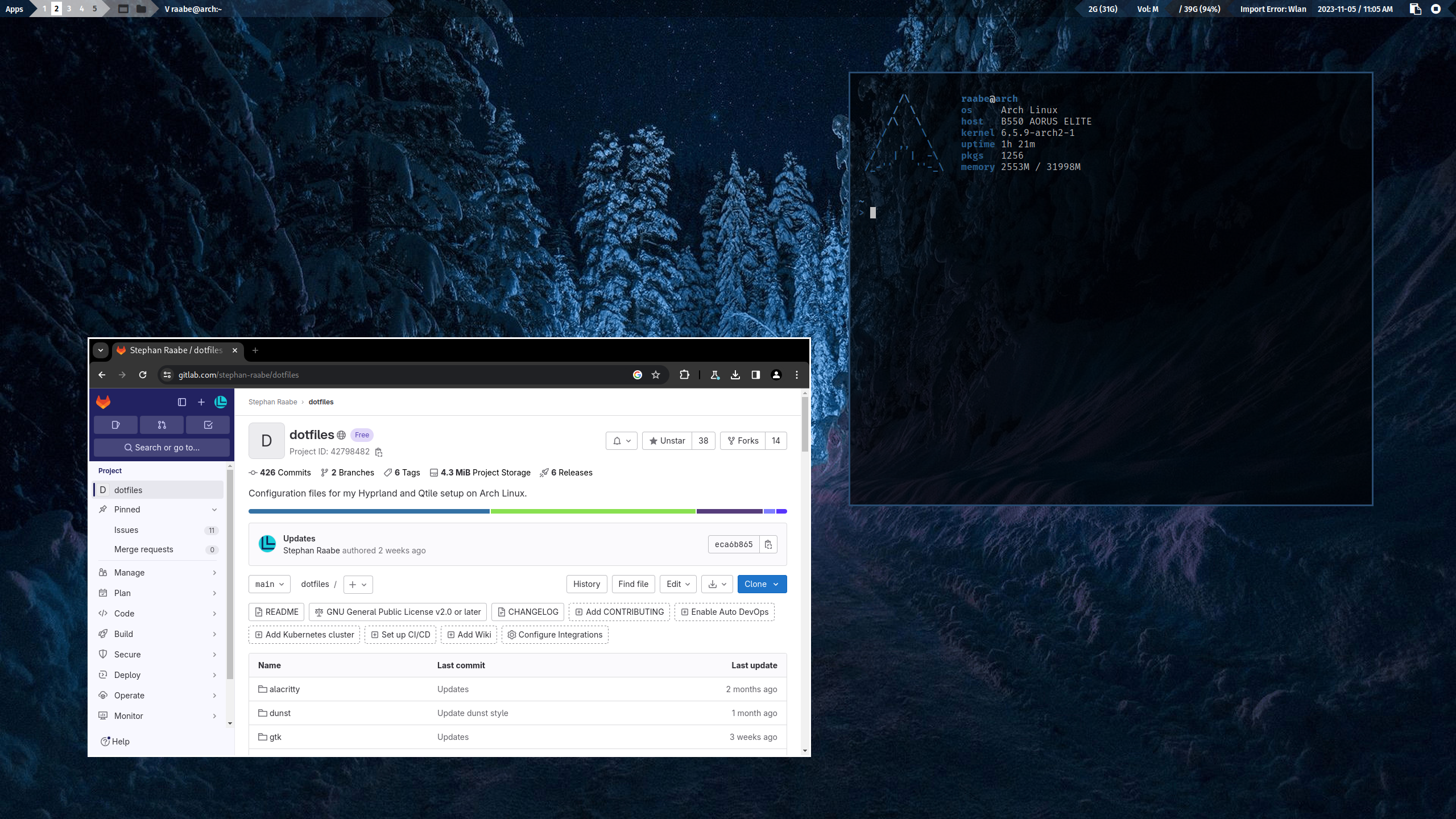
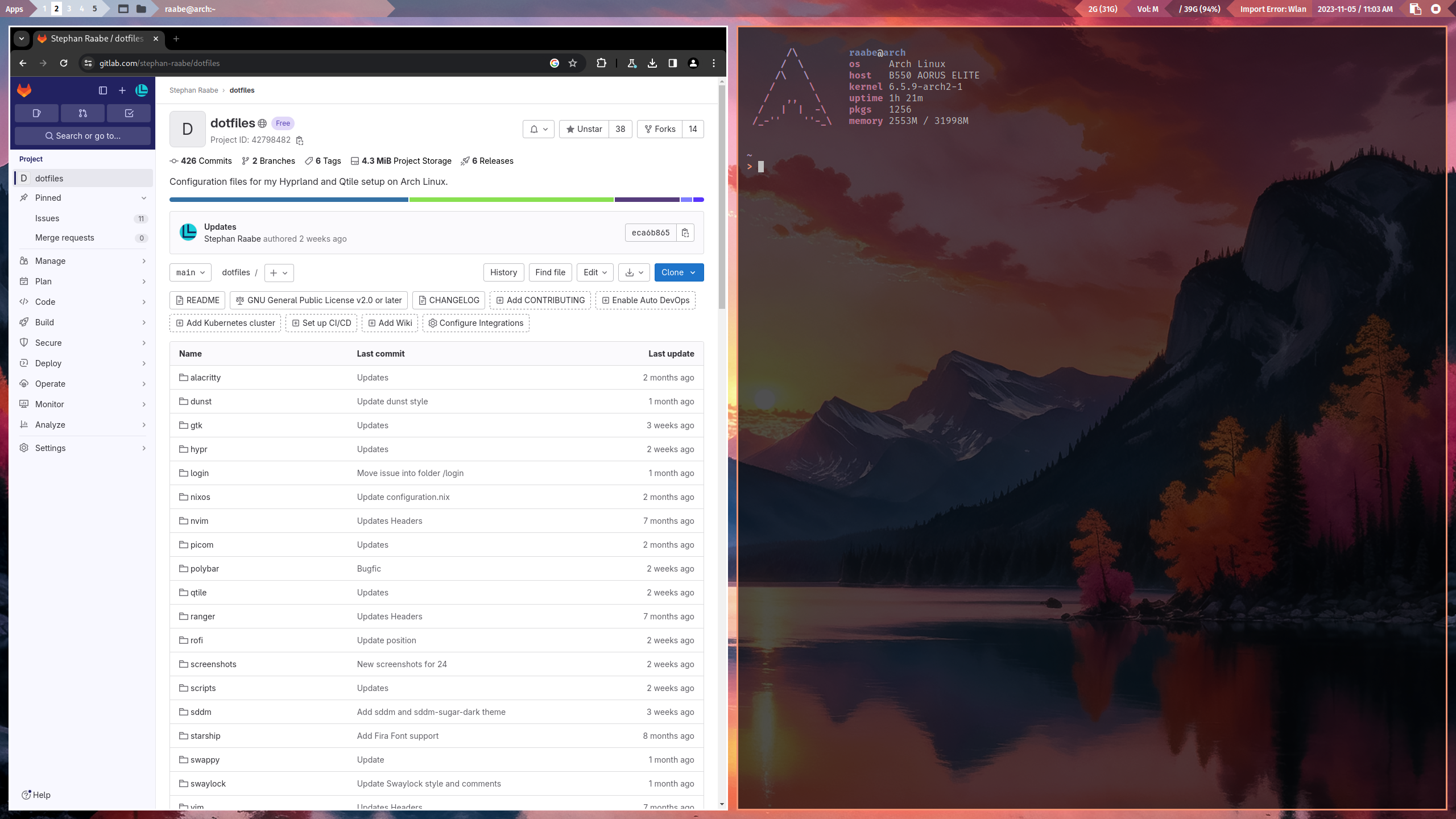 Watch on YouTube
You can find more screenshots here.
## Installation
To make it easy for you to get started with my dotfiles, here's a list of recommended next steps.
PLEASE BACKUP YOUR EXISTING .config FOLDER WITH YOUR DOTFILES BEFORE STARTING THE SCRIPTS FOR INITIONAL INSTALLTION.
The script will try to create a backup from an older dotfiles folder.
```
# 1.) Change into your Downloads folder
cd ~/Downloads
# 2.) Clone the dotfiles repository into the Downloads folder
git clone https://gitlab.com/stephan-raabe/dotfiles.git
# 3.) Change into the dotfiles folder
cd dotfiles
# 4.) Start the installation
./install.sh
```
Please note that every Arch Linux system is different and I cannot guarantee that everything works fine on your system.
Watch on YouTube
You can find more screenshots here.
## Installation
To make it easy for you to get started with my dotfiles, here's a list of recommended next steps.
PLEASE BACKUP YOUR EXISTING .config FOLDER WITH YOUR DOTFILES BEFORE STARTING THE SCRIPTS FOR INITIONAL INSTALLTION.
The script will try to create a backup from an older dotfiles folder.
```
# 1.) Change into your Downloads folder
cd ~/Downloads
# 2.) Clone the dotfiles repository into the Downloads folder
git clone https://gitlab.com/stephan-raabe/dotfiles.git
# 3.) Change into the dotfiles folder
cd dotfiles
# 4.) Start the installation
./install.sh
```
Please note that every Arch Linux system is different and I cannot guarantee that everything works fine on your system.
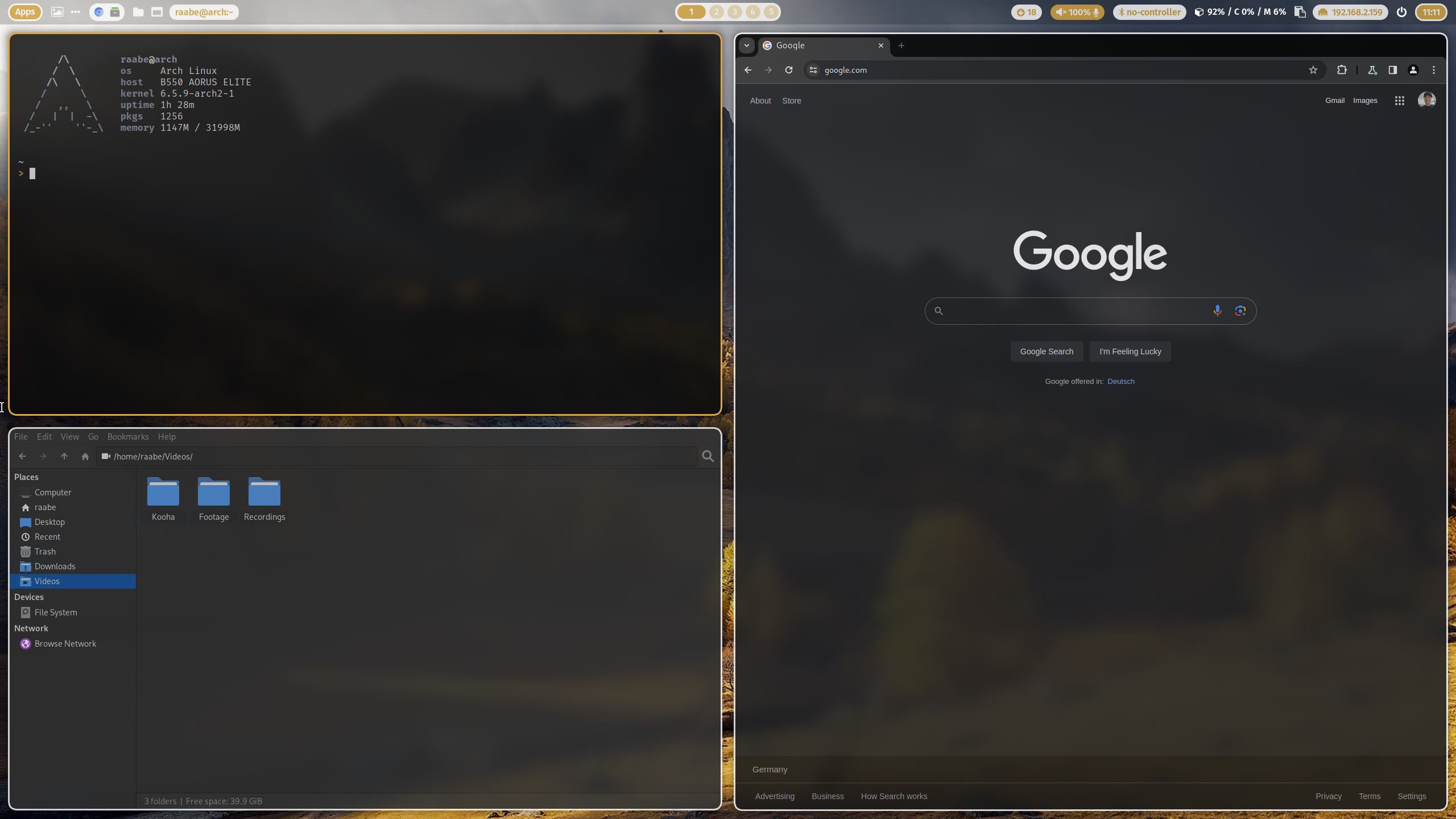
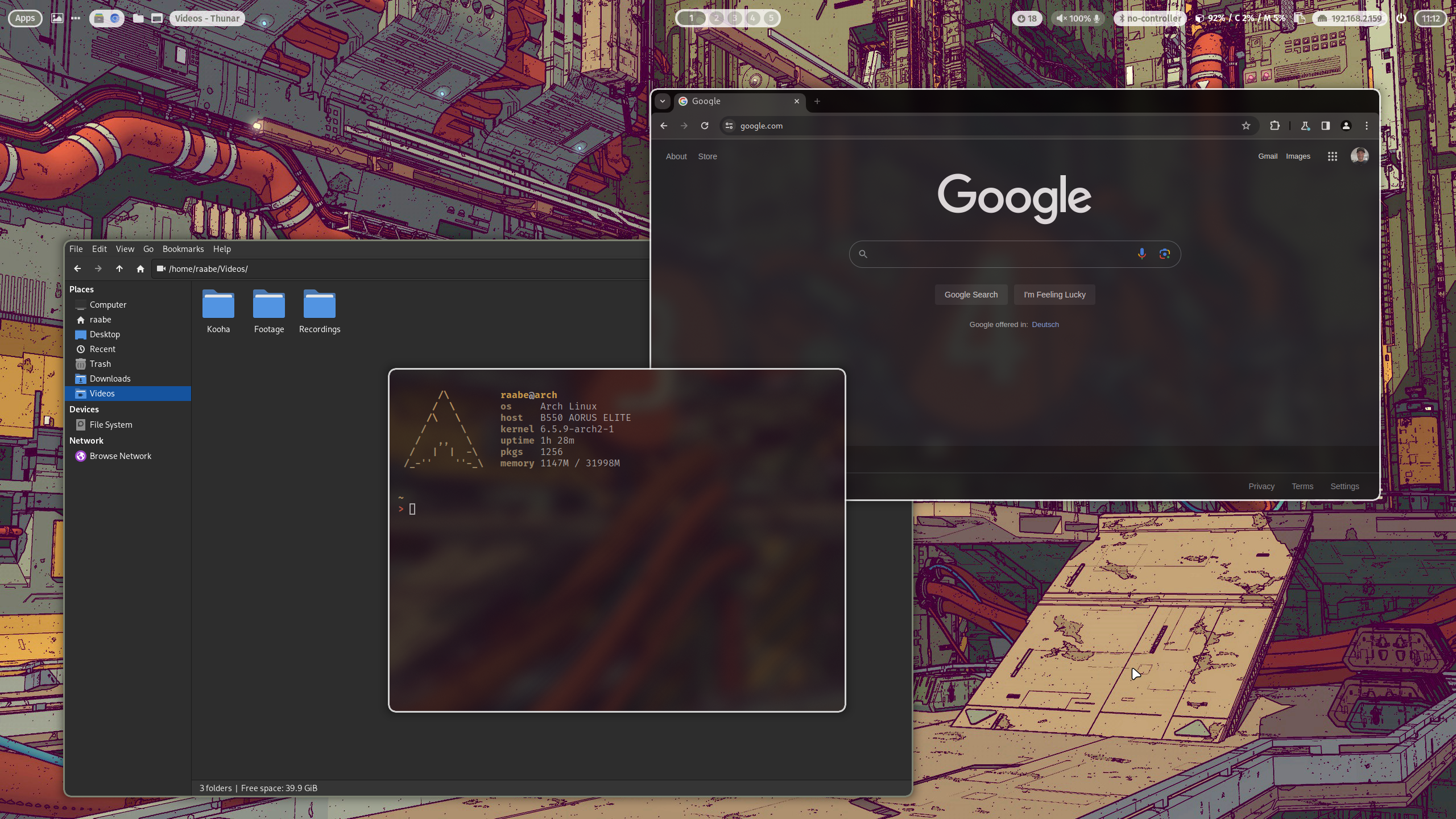 Watch on YouTube
## Screenshots Qtile X11
Watch on YouTube
## Screenshots Qtile X11
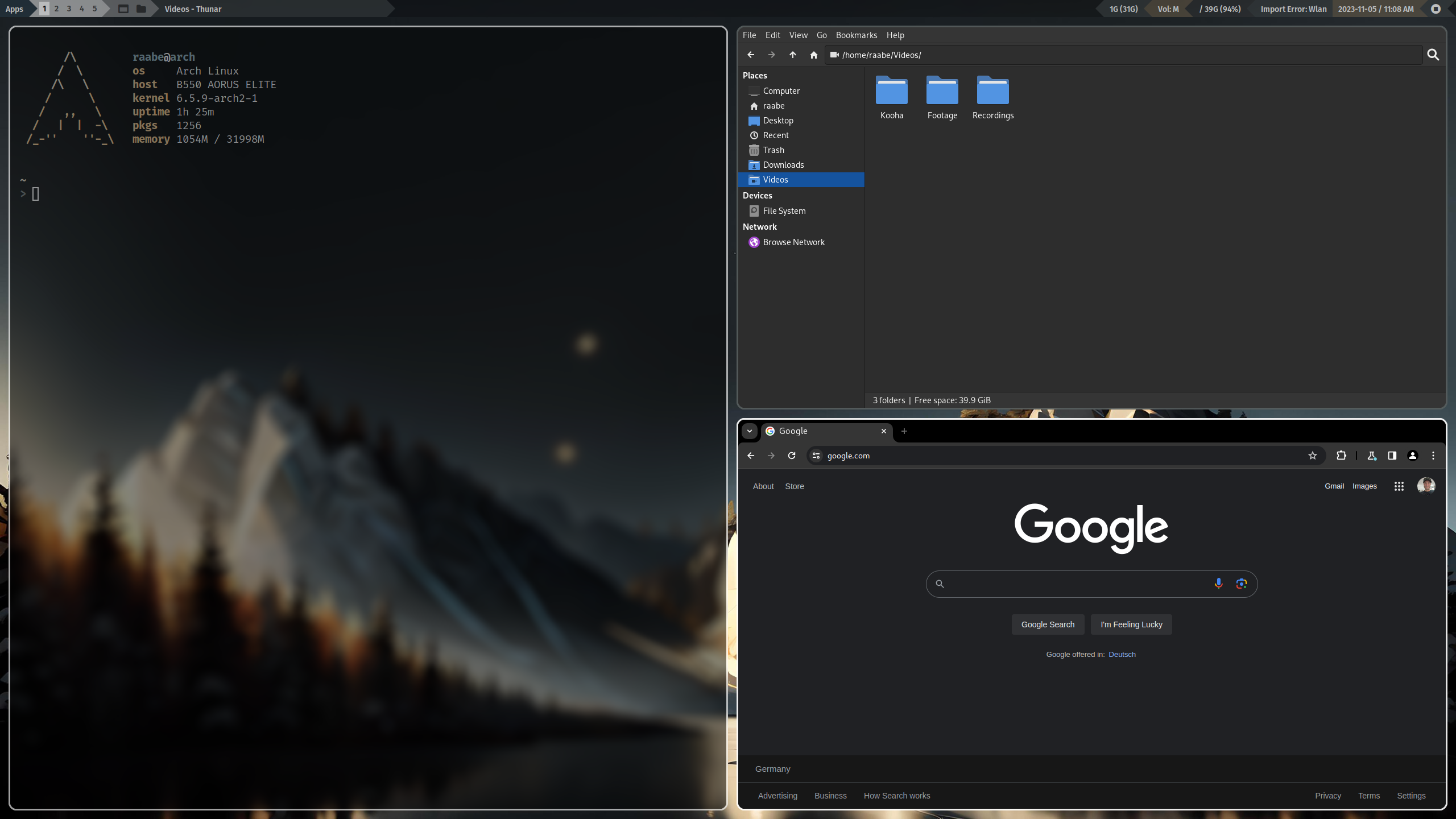
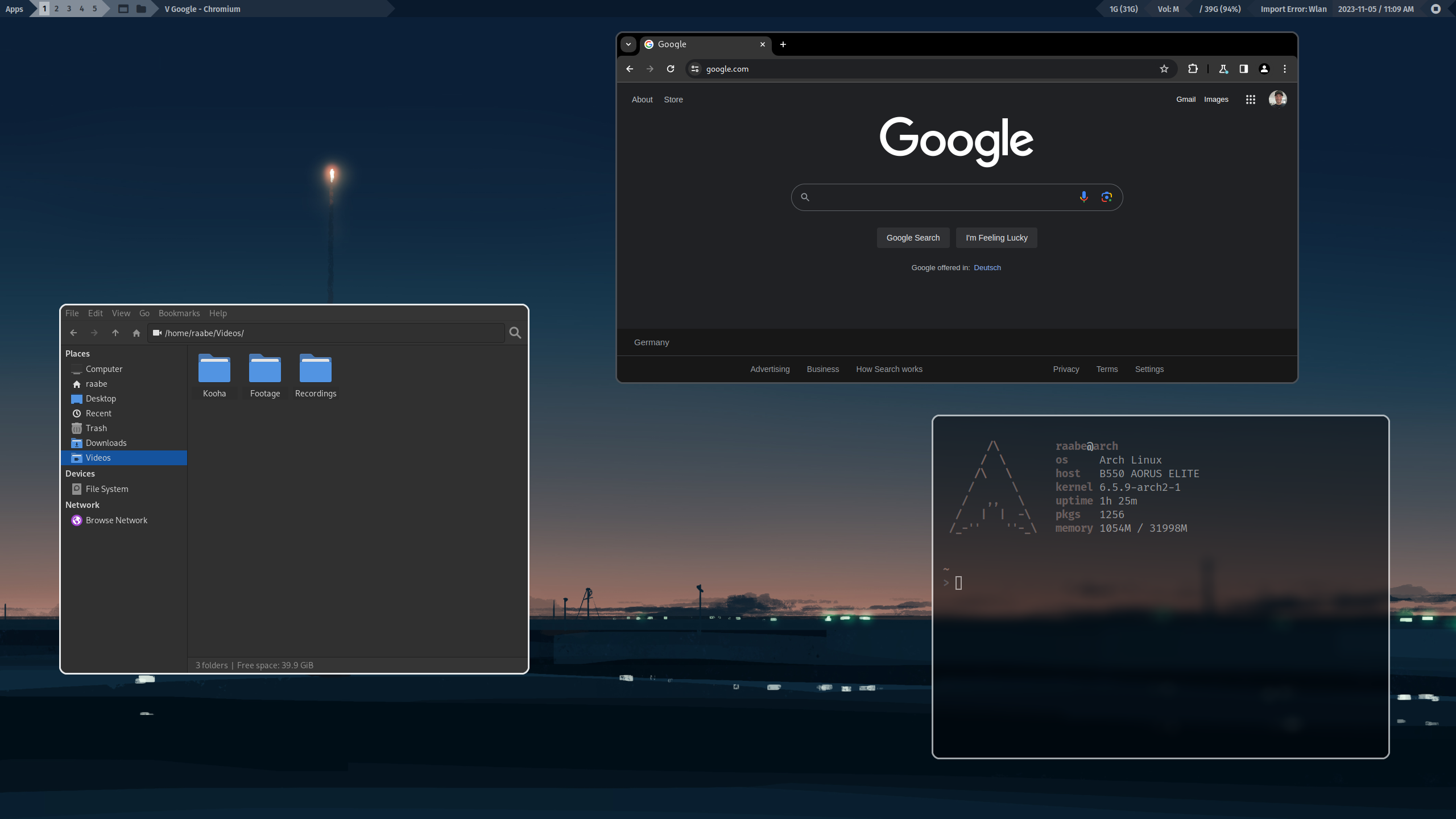 Watch on YouTube
## Screenshots Qtile Wayland
Watch on YouTube
## Screenshots Qtile Wayland
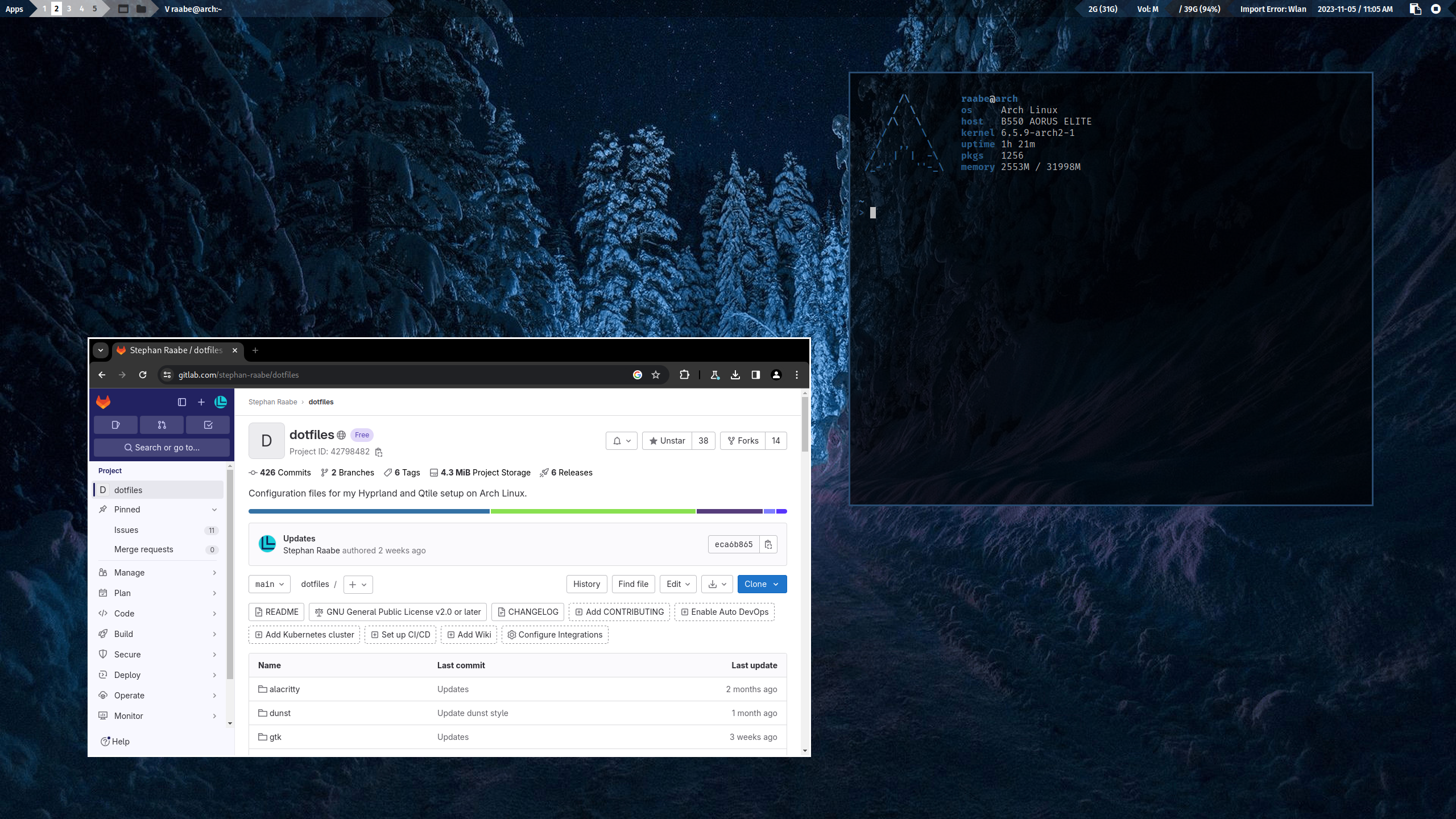
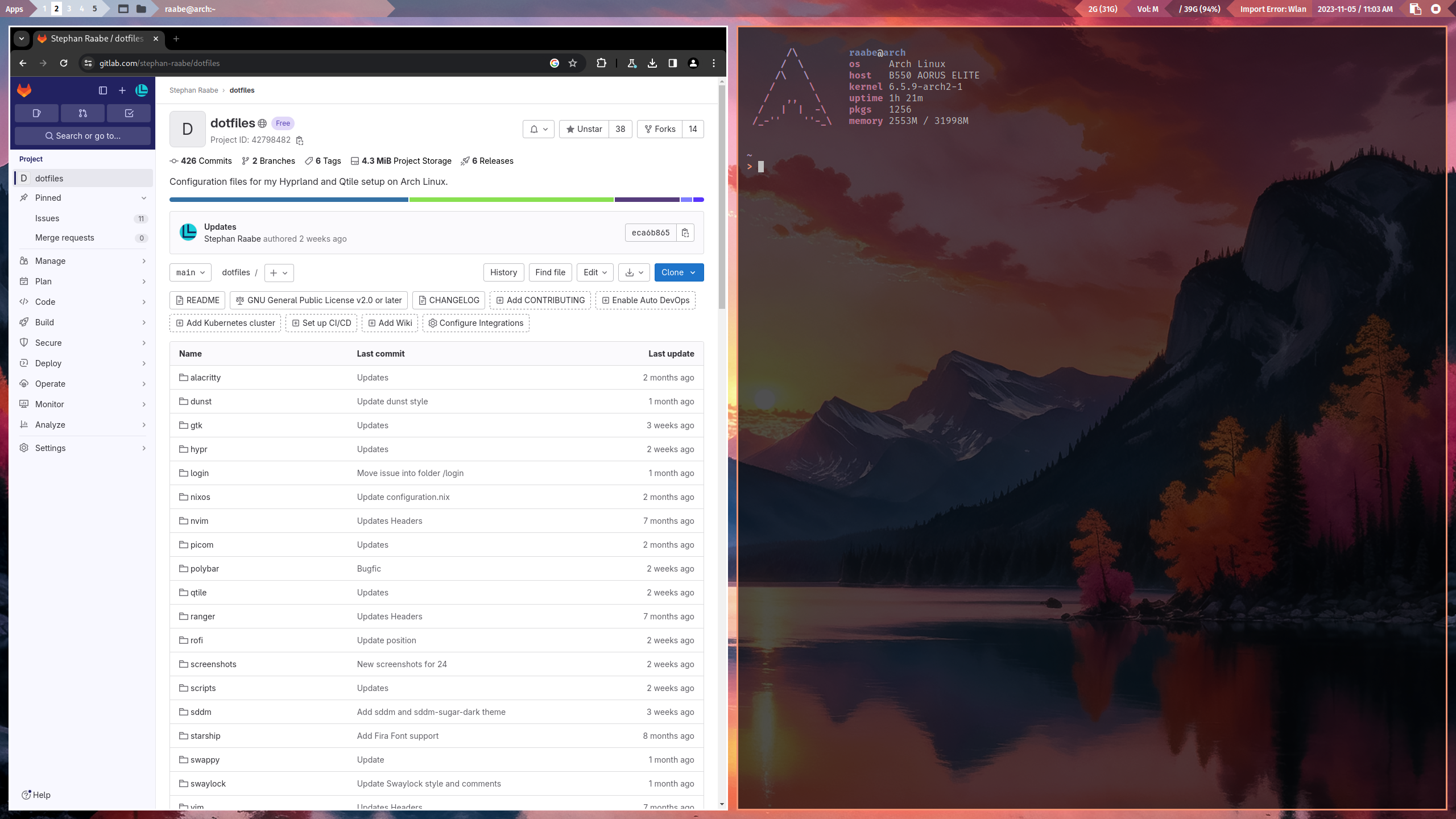 Watch on YouTube
You can find more screenshots here.
## Installation
To make it easy for you to get started with my dotfiles, here's a list of recommended next steps.
PLEASE BACKUP YOUR EXISTING .config FOLDER WITH YOUR DOTFILES BEFORE STARTING THE SCRIPTS FOR INITIONAL INSTALLTION.
The script will try to create a backup from an older dotfiles folder.
```
# 1.) Change into your Downloads folder
cd ~/Downloads
# 2.) Clone the dotfiles repository into the Downloads folder
git clone https://gitlab.com/stephan-raabe/dotfiles.git
# 3.) Change into the dotfiles folder
cd dotfiles
# 4.) Start the installation
./install.sh
```
Please note that every Arch Linux system is different and I cannot guarantee that everything works fine on your system.
Watch on YouTube
You can find more screenshots here.
## Installation
To make it easy for you to get started with my dotfiles, here's a list of recommended next steps.
PLEASE BACKUP YOUR EXISTING .config FOLDER WITH YOUR DOTFILES BEFORE STARTING THE SCRIPTS FOR INITIONAL INSTALLTION.
The script will try to create a backup from an older dotfiles folder.
```
# 1.) Change into your Downloads folder
cd ~/Downloads
# 2.) Clone the dotfiles repository into the Downloads folder
git clone https://gitlab.com/stephan-raabe/dotfiles.git
# 3.) Change into the dotfiles folder
cd dotfiles
# 4.) Start the installation
./install.sh
```
Please note that every Arch Linux system is different and I cannot guarantee that everything works fine on your system.